This may seem a little complicated. If you do not understand, no worries as I will be happy to answer any questions IN THIS TOPIC.
*Please do not Instant Message me on this topic, keep all questions in THIS topic. Thanks.
This requires a custom firmware to do. So if you have the Official Sony 3.51 update you CAN NOT do this period. Plain and simple so don't ask. There is no way to downgrade 3.51 so get that through your thick heads.
You'll notice the rar has a few files in it. The first thing you'll want to do is take the Remotejoy folder and drag it to your desktop. Next take the contents of MS_ROOT and put them in your PSP's memory stick root. If you don't understand what MS_ROOT is then read THIS.
Please note that if you do not have 3.52 M33 Custom Firmware you will need to go in your PSP folder then change the GAME352 folder to the custom firmware you are using.
EXAMPLE: You are using 340 OE, so change the GAME352 folder to GAME340.
Once done you will need to do the following in order to prepare your computer for your PSP hook up. Please note that McAfee may point out that the drivers contain unwanted code. Just ignore it as I promise nothing bad will happen to your computer. This is just false detection of CMDOW's window hiding capabilities, The maker of CMDOW has a statement on his website
Ok, now that you have put everything on your PSP that you need, do the following.
Getting Ready
1.) Plug up your PSP with your USB cable.
2.) Go into recovery mode and disable the following plugins:
remotejoy.prx
psplink.prx
3.) Go to your game and while your USB cable is still connected start "PSPLink v3.0 OE
4.) This will cause the USB on your PSP to activate and Windows should tell you that it has detected a new device (PSP Type B) and wants drivers for it.
5.) Choose Install from a list or specific location (Advanced) then click Next
6.) Select I will choose the driver to install then click Next
7.) Click Have Disk then click Browse and find the Remotejoy folder you put on your desktop. Go in the drivers folder within Remotejoy, highlight psp.inf, then click Open.
8.) Click OK and you should have a PSP Type B listed in the window. Click Next
9.) Click Finish. Congratulations! LibUSB for the PSP is installed.
10.) If you don't know where the device manager is, just skip this step.
You can check to see if it's installed and working correctly by going to your
Device Manager and select View -> Show Hidden Devices.
You should see a category appear named LibUSB-Win32 Devices and inside there
you should see PSP Type B. Right click on that, select Properties and in the
General tab make sure it says Manufacturer: Sony.
NOTE: If it does not say Sony then you most likely have to fix your IDStorage. If this is the case then use THIS program to fix them.
Completing The Installation
1.) Go into recovery mode and enable the following plugins:
remotejoy.prx
psplink.prx
2.) On your computer go into the Remotejoy folder and open this program, Start-USBHostFS_PC.bat
3.) Open Start-PSPSH.bat
4.) Open one of the following:
Start-RemoteJoy.bat- PSP sized screen without FPS (Frames Per Second)
Start-RemoteJoy-FPS.bat- PSP sized screen with FPS (Frames Per Second)
Start-RemoteJoy-FS- Full screen without FPS (Frames Per Second)
Start-RemoteJoy-FS-FPS- Full screen with FPS (Frames Per Second)
5.) If you wish to play your games online you will need to remove the USB cable at this point. Otherwise leave it in and start the UMD or ISO of your choice.
6.) If you are going online with this then you will first need to connect to the internet, go online, then get to the main lobby of the online game you are playing.
7.) Once you are in the online lobby plug up your USB cable.
8.) You should now see your PSP's screen on your computer. If not click the mouse one time on the screen where the PSP output is suppose to be displayed then press "F3" on your keyboard.





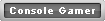


 button. Thanks.
button. Thanks.
 Reply With Quote
Reply With Quote

Bookmarks